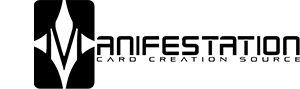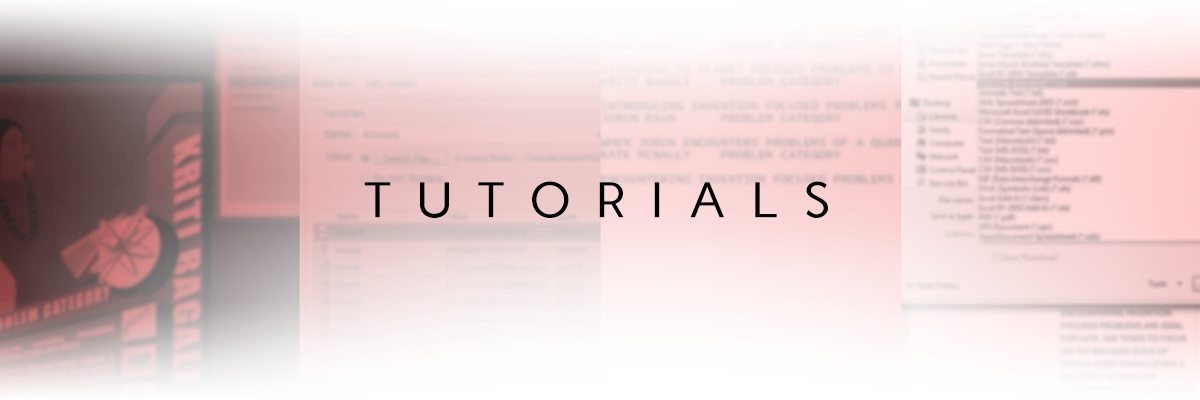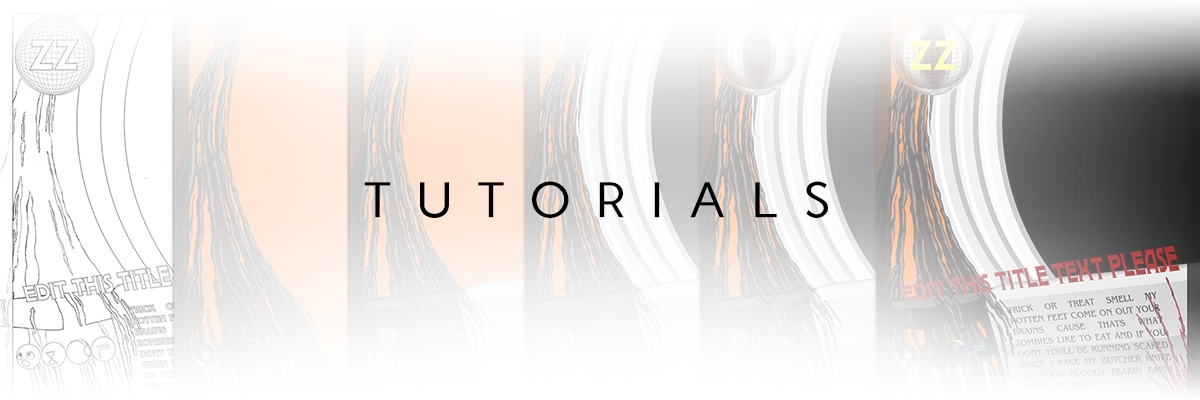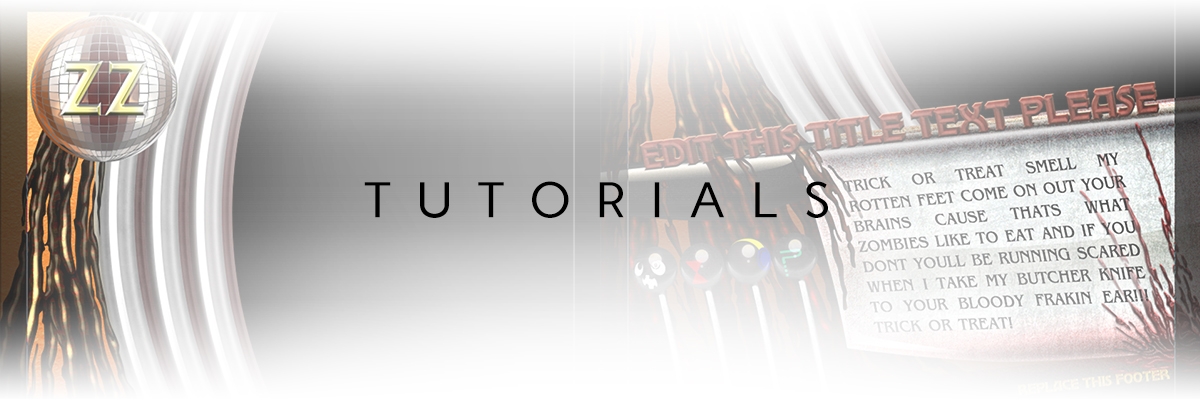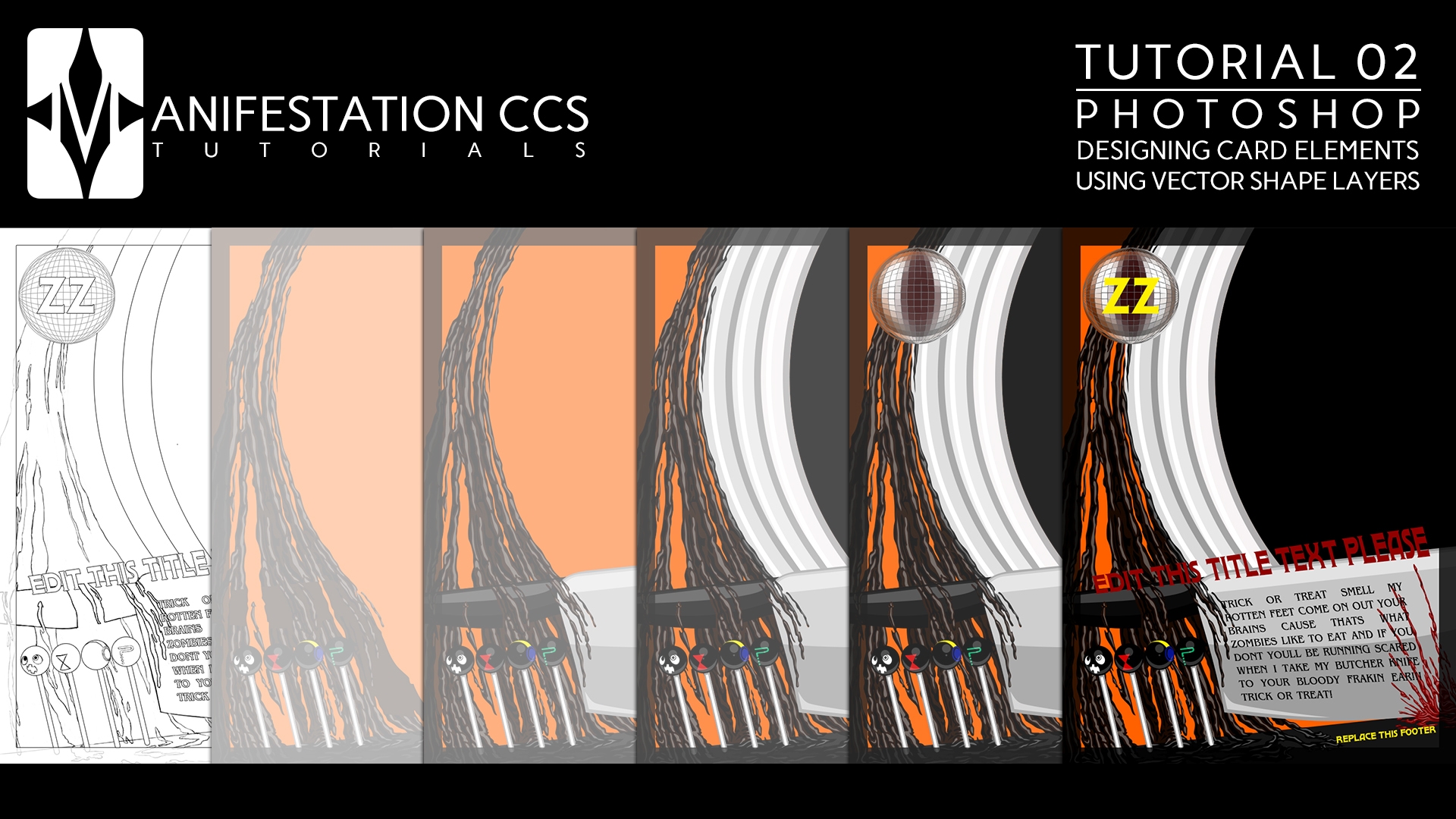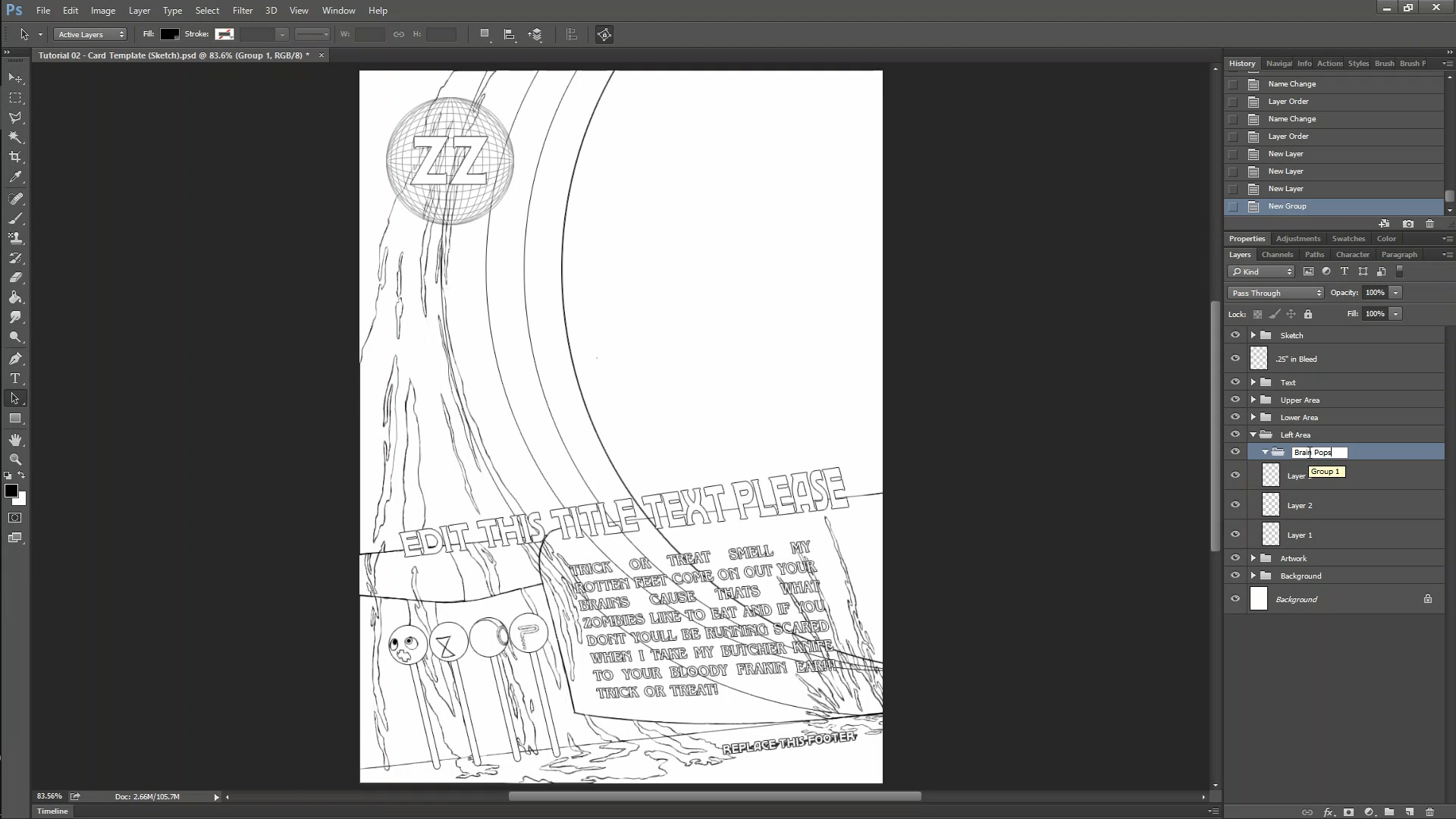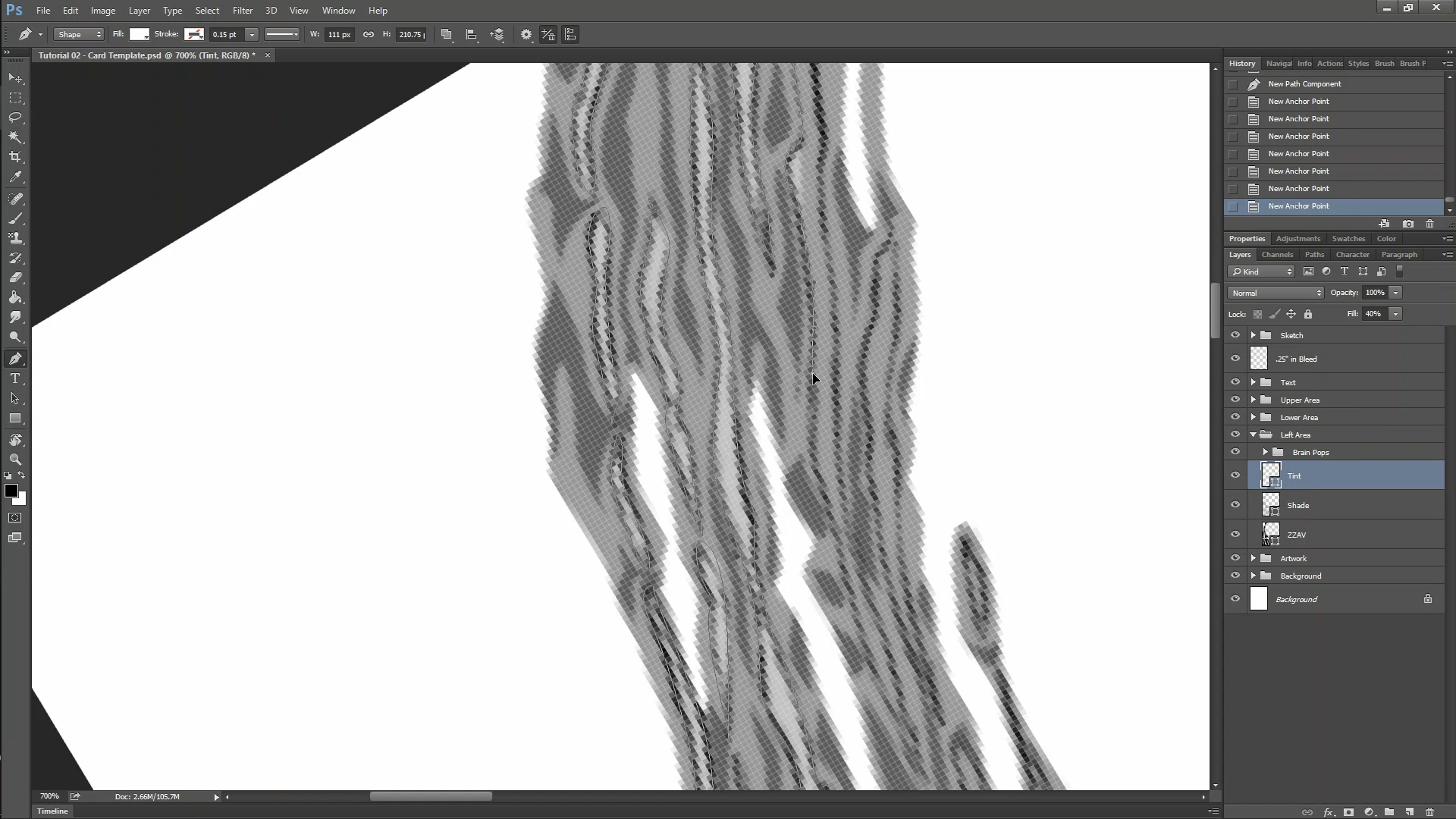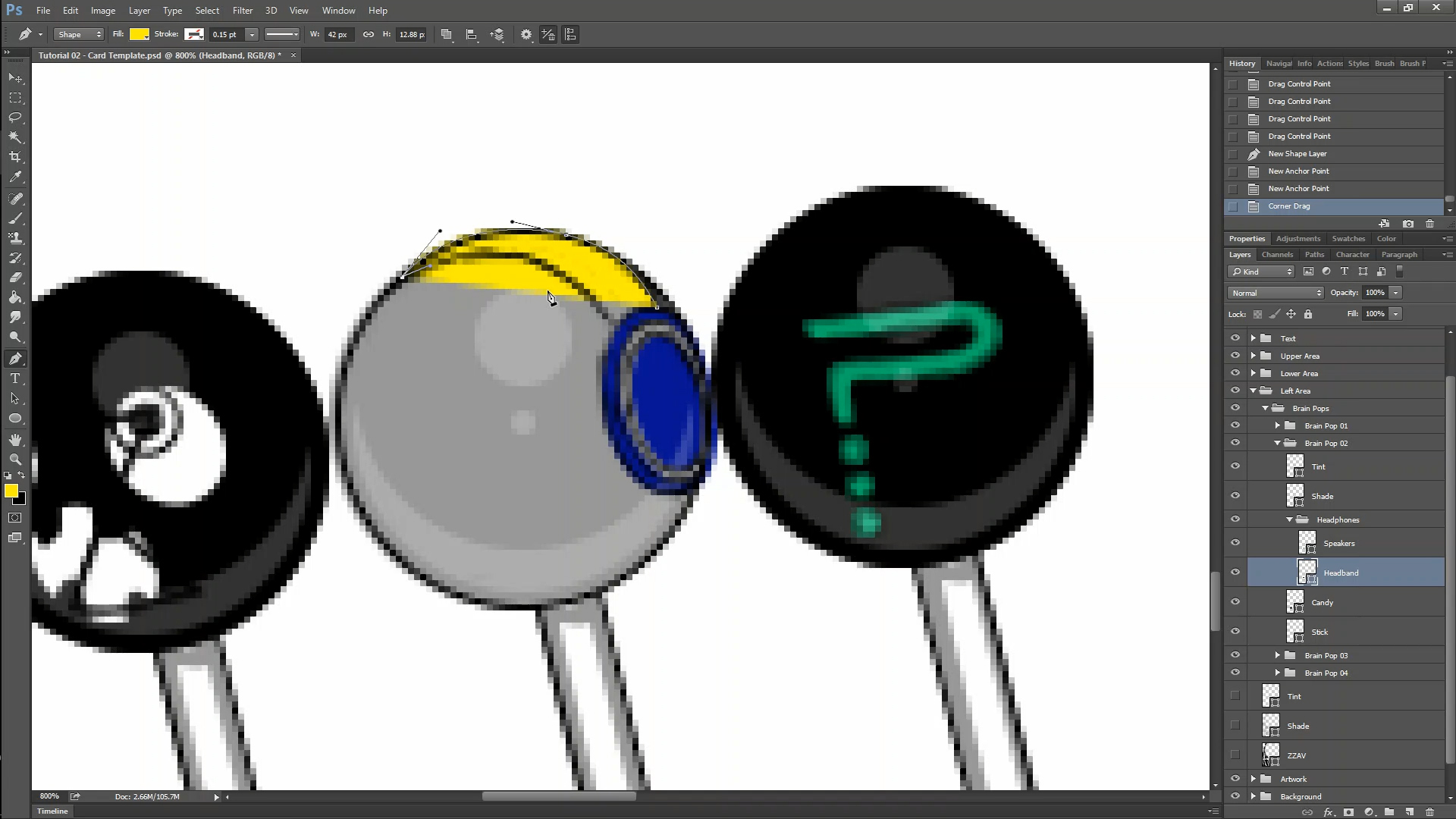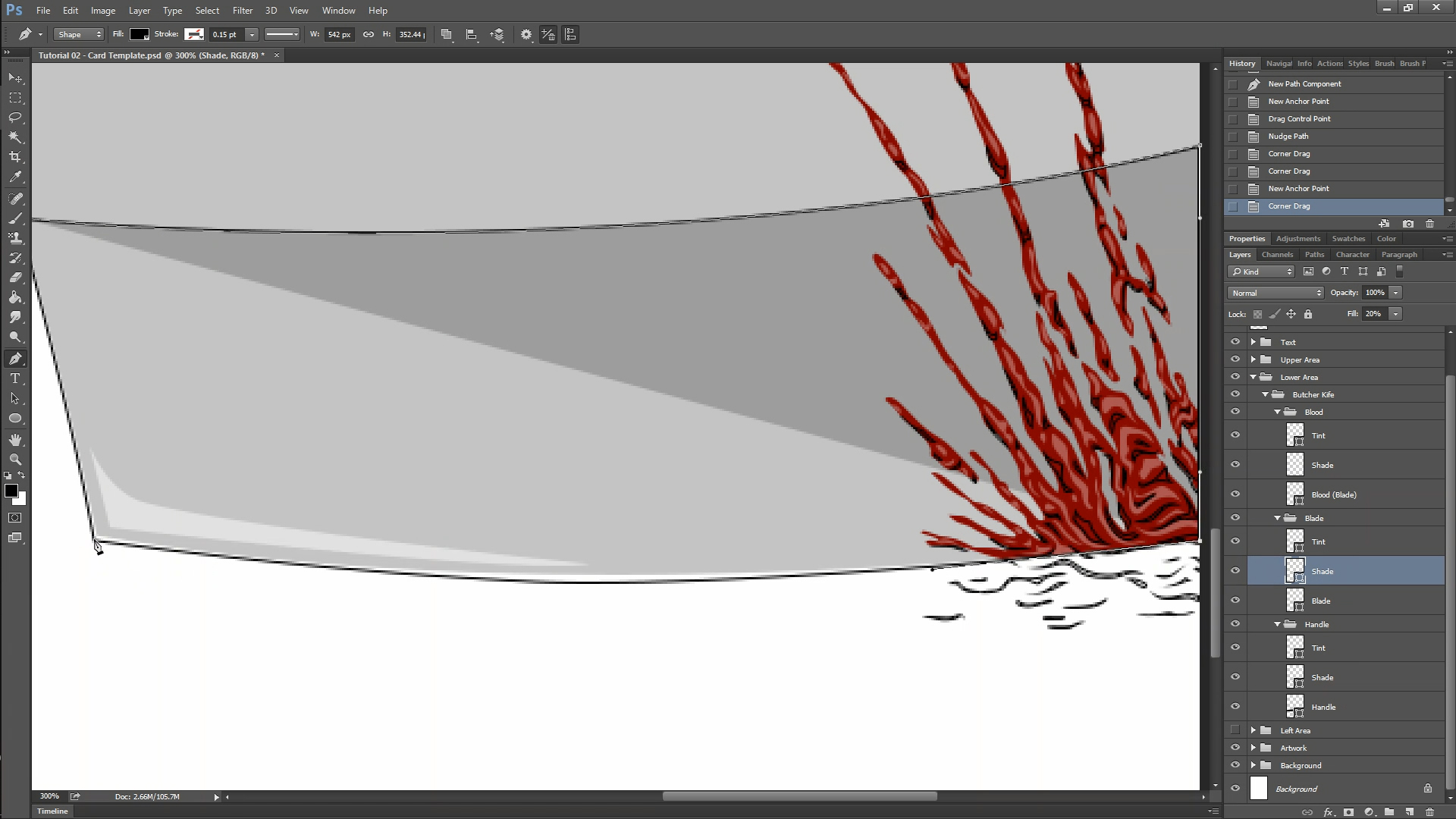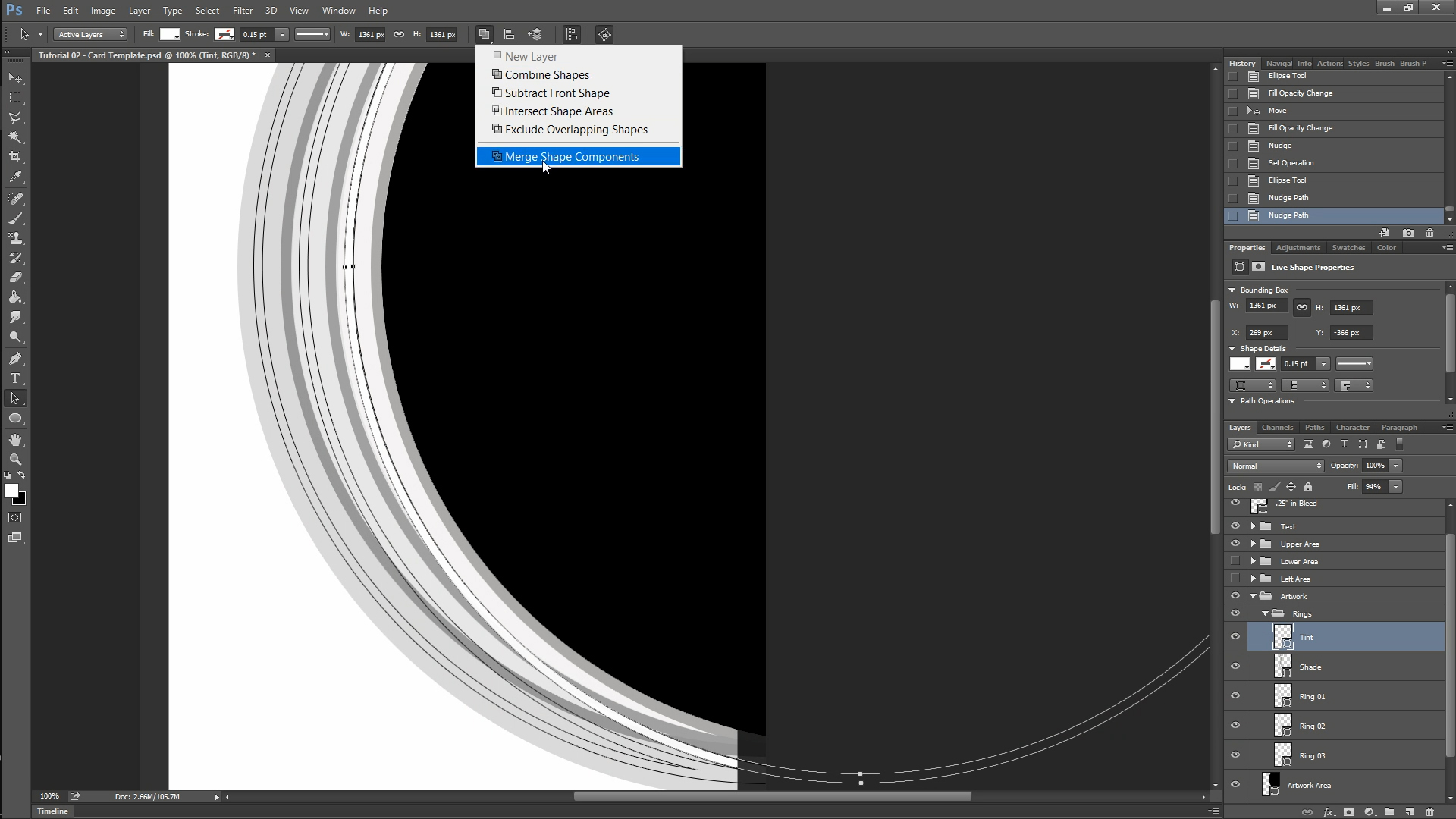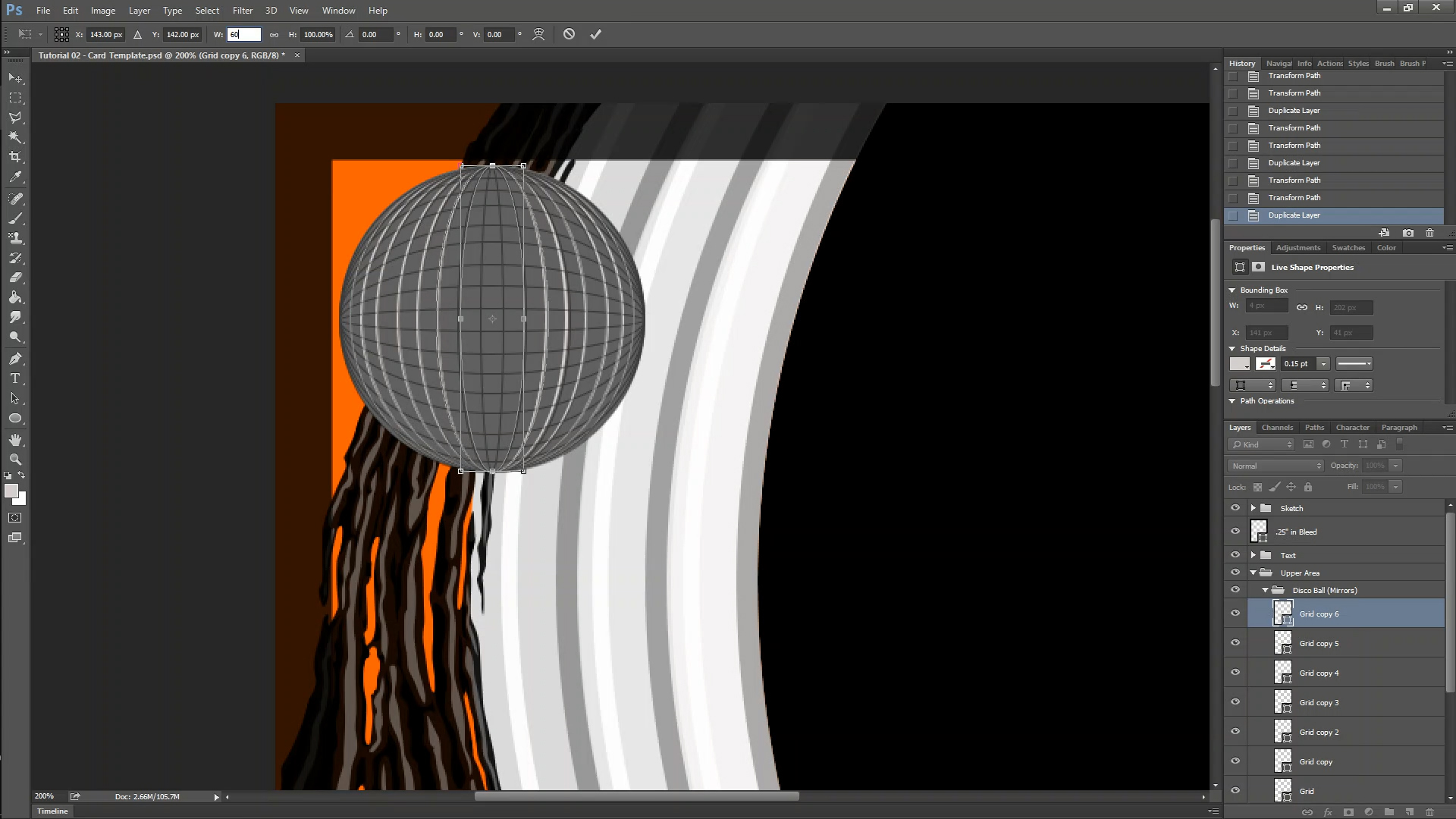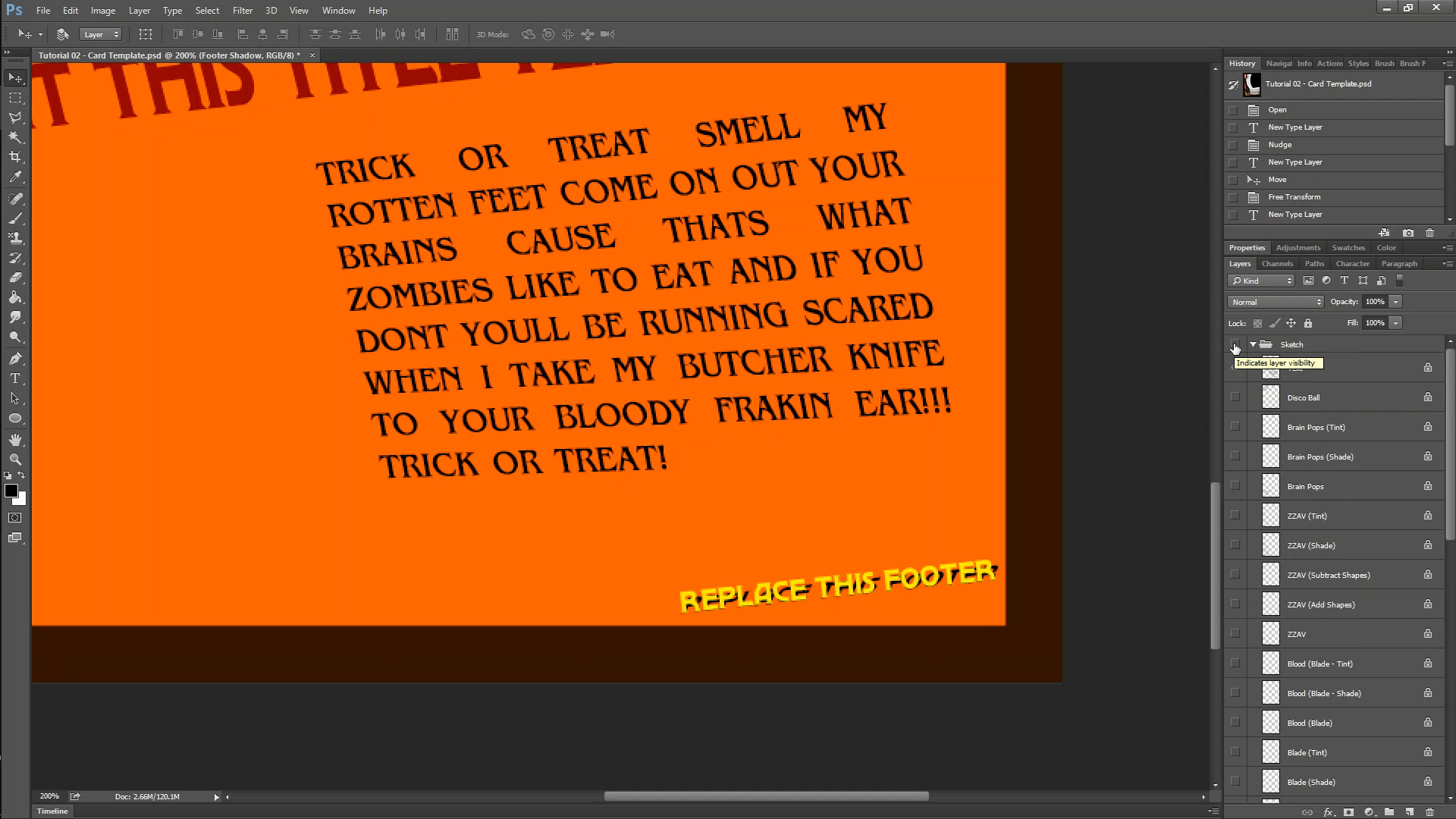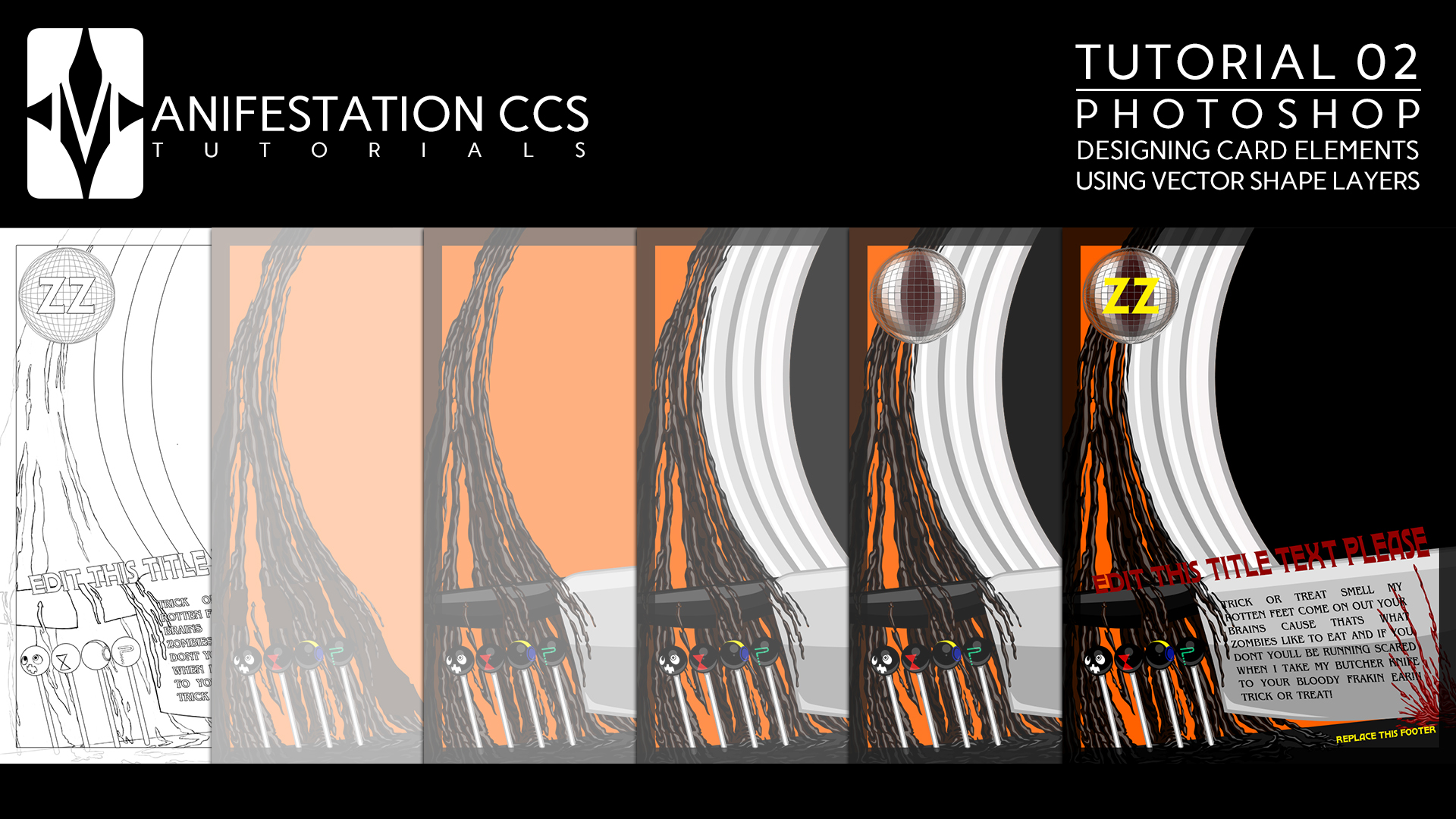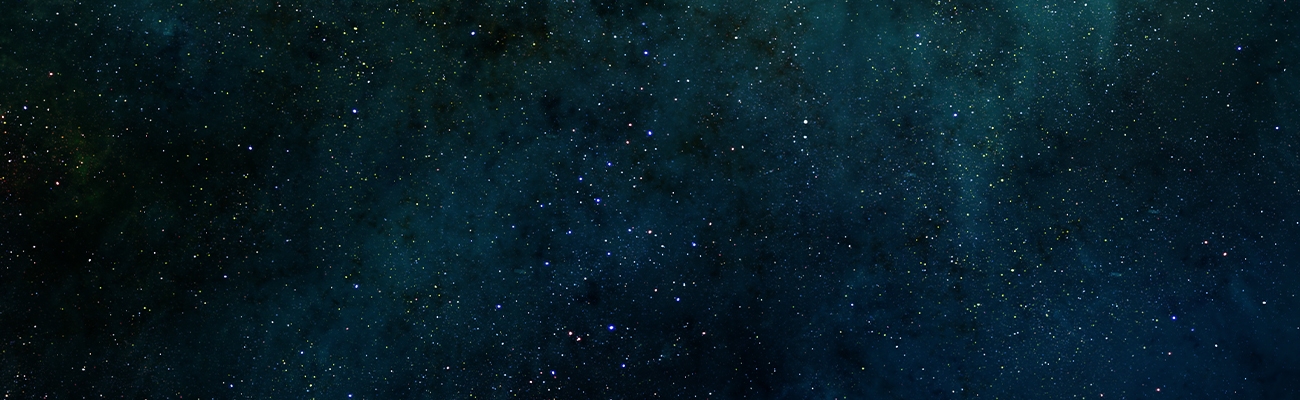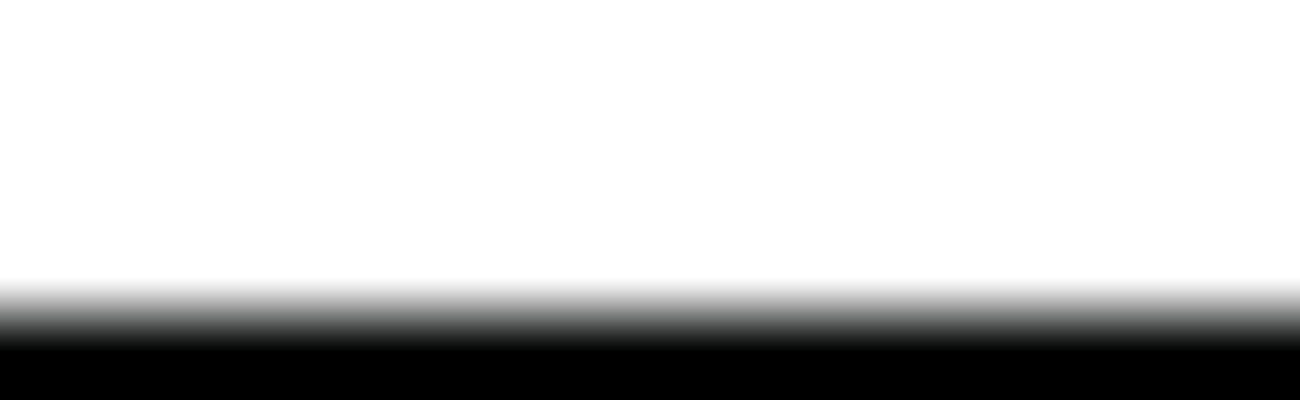Photoshop: Designing Card Elements Using Vector Shape Layers
Program Requisites: Photoshop 7 (or later)
Engaging & Intuitive Tutorial Manual Sections: This manual’s directions are split into two distinct learning styles – Engaging and Intuitive. The Engaging section covers 3 focuses* in ways designed for individuals who learn ideas best while actively engaging in the subject matter. The Intuitive section covers 4 focuses** in ways designed for individuals who learn through intuition and thinking things out before acting. The Engaging section focuses on creating card design elements that are different from the card design elements covered in the Intuitive section. To fully complete this tutorial learners will need to go over all steps in both the Engaging and Intuitive sections.
All learners will need to start and complete Engaging – Focus 01: Prepare/Organize Photoshop Document first, in order to progress through any later focuses in this tutorial. After completing the steps in Engaging – Focus 01, learners can choose to complete the remaining engaging focuses, or begin with Intuitive – Focus 01.
* (Prepare/Organize Photoshop Document | Creating Original, Non-Geometric Shapes with the Pen Tool | Creating Vector Shapes using Shape Tools)
** (Creating Original, Non-Geometric Shapes with the Pen Tool | Creating Vector Shapes using Shape Tools | Creating Advanced Vector Shapes using Shape Tools | Creating, Transforming, & Warping Text)
Reference Videos: Accompanying this tutorial manual are .mp4 reference videos that cover all of the steps involved in all Engaging and Intuitive focus sections. All steps in this tutorial are time stamped (both in the tutorial manual and reference videos) to assist learners in easily navigating the tutorial.
Expectations: This tutorial does not cover methods of creating Photoshop Styles and Effects, nor does it detail illustration techniques using Photoshop’s brush tool. Learners will create a typical Manifestation CCS Minimal card template using Photoshop’s vector shape tools (Pen Tool, Shape Tools, and Type Tool), starting only from a provided sketch. After completing this tutorial you will have a detailed understanding of how to use Photoshop’s Selection Tool; Direct Selection Tool; Pen Tool(s); Shape Tools – Rectangle, Rounded Rectangle, Ellipse, Polygon, Line, and Custom Shape; and Type Tool.
COMPLETED EXAMPLES
- Tutorial 02 – Card Template.psd
- Tutorial 02 – Preview.jpg
REFERENCE VIDEOS
- ENGAGING (Focuses 01-03)
- FOCUS 01 (Engaging) – Prepare & Organize Photoshop Document.mp4, FOCUS 02 (Engaging) – Creating Original, Non-Geometric Shapes with the Pen Tool.mp4, FOCUS 03 (Engaging) – Creating Vector Shapes Using Shape Tools.mp4
- INTUITIVE (Focuses 01-04)
- FOCUS 01 (Intuitive) – Creating Original, Non-Geometric Shapes with the Pen Tool,mp4, FOCUS 02 (Intuitive) – Creating Vector Shapes Using Shape Tools.mp4, FOCUS 03 (Intuitive) – Creating Advanced Vector Shapes Using Shape Tools.mp4, FOCUS 04 (Intuitive) – Create Transform & Warp Text.mp4
Tutorial 02.pdf
Tutorial 02 – Card Template (Sketch).psd
Disco Ball (Mirror Colors).png
DOWNLOAD FILE SIZE: 1.62 GB